How To Installing MATE Desktop in Linux Ubuntu 14.04 LTS
The MATE Desktop Environment is the continuation of GNOME 2. It provides an intuitive and attractive desktop environment using traditional metaphors for Linux and other Unix-like operating systems.MATE is under active development to add support for new technologies while preserving a traditional desktop experience. See the Roadmap or Stefano’s presentation at FOSDEM 2014 to find out more about how MATE has evolved and what is planned for the future. The MATE Manifesto outlines some of the principles that guide the project.
Secondly, installing the MATE 1.8.1 desktop on Ubuntu will pull in a bit more than just the basics. It features a few extra third-party applications, including Pidgin and HexChat, plus forked versions of Nautilus, image viewer, text editor, etc. If you plan on using it alongside Unity, KDE or Cinnamon then prepare for this “muddying” of your Dash/app menu.
The MATE desktop also uses its own network applet (so if you see two in the system tray, this is why), plymouth and desktop themes; doesn’t use the standard ‘indicator applets’ for messaging, volume, etc.; and, naturally, there’s no global menu applet support, either.
To Installing MATE Desktop in Linux Ubuntu 14.04 LTS, open a new Terminal window and bash (get it?) in the following commands:
After installation has completed log out.sudo apt-add-repository ppa:ubuntu-mate-dev/ppasudo apt-add-repository ppa:ubuntu-mate-dev/trusty-matesudo apt-get update && sudo apt-get upgradesudo apt-get install –no-install-recommends ubuntu-mate-core ubuntu-mate-desktop
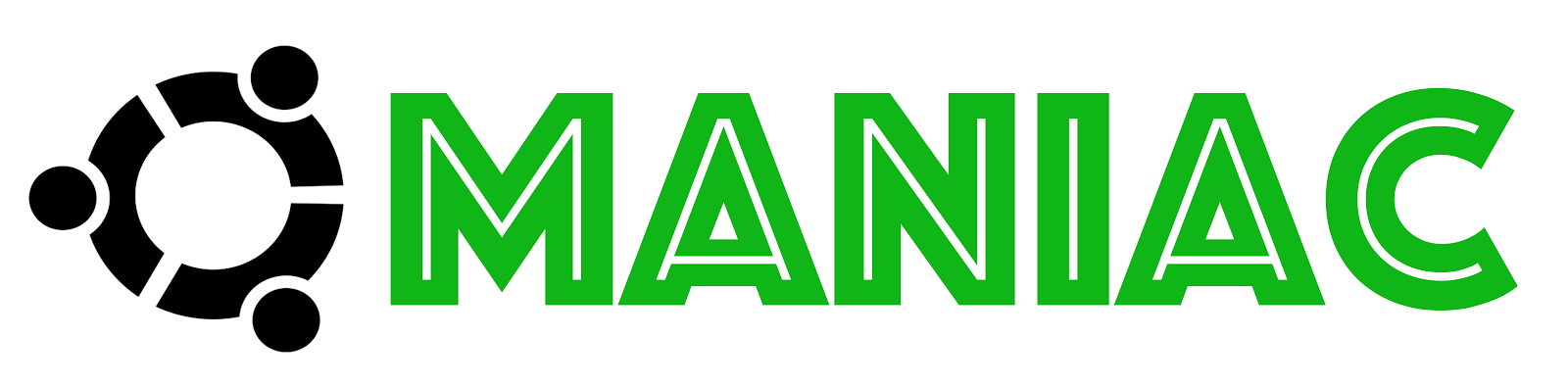
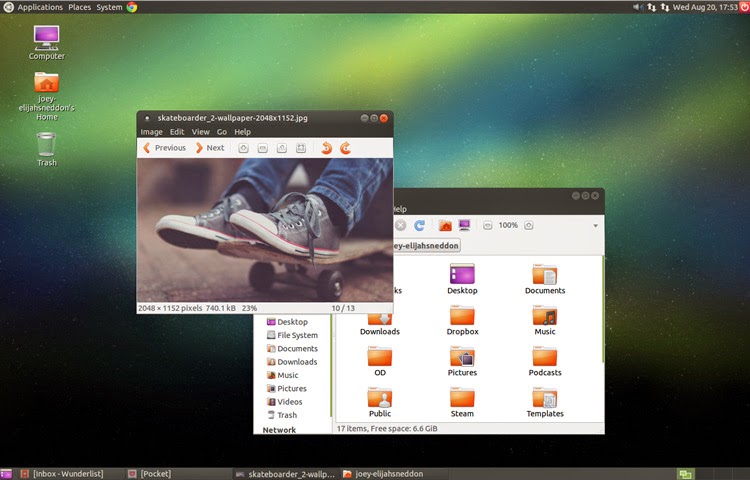

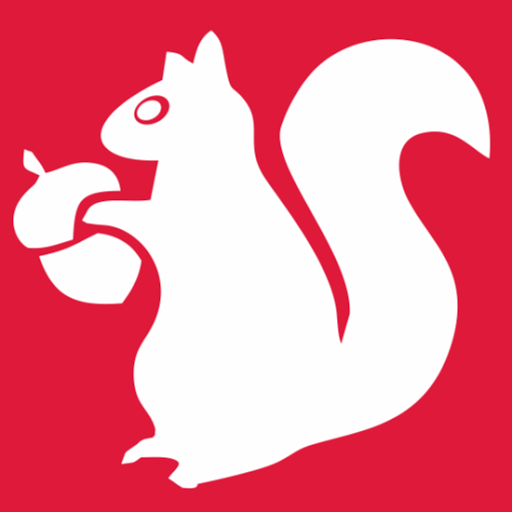





0 comments: