Ubuntu Mate: how to change the layout by default in redmond
In this guide, we’ll see how to easily change the layout of Ubuntu Mate from the default (2 panels) to Redmond (Windows-style) and vice versa.
Ubuntu default layout Mate
Among the many innovations planned for Ubuntu 14.10 Utopic Unicorn are also derived based on the environment the new desktop Mate. Mate Ubuntu is a derivative that aims to bring the user experience of Gnome 2 Canonical distribution with some customizations from the default theme, etc. Grub bootloader.
Mate In Ubuntu developers have wanted to give the user the possibility to quickly change the layout of your desktop to provide a better user experience above all by users coming from Microsoft Windows.
Ubuntu 14.10 Utopic Mate Unicorn has two layout called ubuntu-mate and redmond the first provides the user experience of Gnome 2 with the “classics” while the two panels redmond layout includes a single panel at the bottom with a drop down menu accessed by a single link.
Ubuntu default layout Mate
Among the many innovations planned for Ubuntu 14.10 Utopic Unicorn are also derived based on the environment the new desktop Mate. Mate Ubuntu is a derivative that aims to bring the user experience of Gnome 2 Canonical distribution with some customizations from the default theme, etc. Grub bootloader.
Mate In Ubuntu developers have wanted to give the user the possibility to quickly change the layout of your desktop to provide a better user experience above all by users coming from Microsoft Windows.
Ubuntu 14.10 Utopic Mate Unicorn has two layout called ubuntu-mate and redmond the first provides the user experience of Gnome 2 with the “classics” while the two panels redmond layout includes a single panel at the bottom with a drop down menu accessed by a single link.
We can quickly change the layout of Ubuntu Mate easily just click ALT + F2 and type:
For the layout-Mate Ubuntu / Gnome 2:
For the layout-Mate Ubuntu / Gnome 2:
mate-panel –reset –layout ubuntu-mate
For the layout Redmond / Microsoft Windows:
mate-panel –reset –layout redmond
once clicked will send the layout of Mate changed.
I remember that in case of customizations, these will be lost when changing the layout.
I remember that in case of customizations, these will be lost when changing the layout.
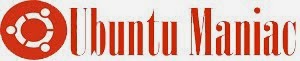

0 Response to “Ubuntu Mate: how to change the layout by default in redmond”
Post a Comment