The Unity 8 Desktop Preview is the new Unity 8 desktop shell running on the Mir display technology. It’s called a preview, because it’s a pre-release view of technology and designs that are not yet ready for general consumption as a full desktop experience. It’s there for developers, and anyone else who is interested, to test and review how the Unity 8 stack works in the desktop experience with an eye to full Ubuntu convergence.
Unity 8 uses Mir display technology. Proprietary video drivers do not yet offer the required level of support for Mir, so your experience if you’re using the binary block nVidia or AMD drivers will be somewhat disappointing.
Unity 8 Desktop Preview :
Unity 8 still won’t be the default in Ubuntu 15.10 though. When Ubuntu 16.04 LTS arrives next April, there will likely be two “stable” system images to choose from: One with Unity 7 and the old X.org server, and one with Unity 8 and the new Mir server.
With a lot of work, Unity 8 could be ready to provide a solid convergence experience on an Ubuntu phone later this year. But average Ubuntu users won’t be using Unity 8 until at least Ubuntu 16.04 a year from now. It’s also unclear how many users will opt for the new Unity 8 desktop and how many will stick with the tried-and-true Unity 7 desktop.
Scopes :
Install file manager on ubuntu Unity 8 for Browse File
After Install unity 8 desktop, logout your session and choose Unity8-mir (Default) :
and login, like this :
Good Luck 🙂
Unity 8 uses Mir display technology. Proprietary video drivers do not yet offer the required level of support for Mir, so your experience if you’re using the binary block nVidia or AMD drivers will be somewhat disappointing.
Unity 8 Desktop Preview :
Unity 8 still won’t be the default in Ubuntu 15.10 though. When Ubuntu 16.04 LTS arrives next April, there will likely be two “stable” system images to choose from: One with Unity 7 and the old X.org server, and one with Unity 8 and the new Mir server.
With a lot of work, Unity 8 could be ready to provide a solid convergence experience on an Ubuntu phone later this year. But average Ubuntu users won’t be using Unity 8 until at least Ubuntu 16.04 a year from now. It’s also unclear how many users will opt for the new Unity 8 desktop and how many will stick with the tried-and-true Unity 7 desktop.
Scopes :
Install file manager on ubuntu Unity 8 for Browse File
How to : Install Unity 8 Desktop on Ubuntu 16.04 ‘Xenial Xerus’ LTS
Installing the latest Unity 8 user interface on the
daily build version of Ubuntu 15.10 or Ubuntu 16.04 LTS is as easy as
pie. Before anything else, please note that, at the moment, the
operating system is using the Unity 7 interface available in all
supported Ubuntu OSes.
To install Unity 8, all you have to do is open the
Terminal app and paste the following commands, one by one, hitting the
Enter key on your keyboard after each one. Just keep in mind to wait for
the first command to finish before attempting to paste the next
command.
Update your ubuntu system :
sudo apt update
sudo apt full-upgrade
and login, like this :
Good Luck 🙂
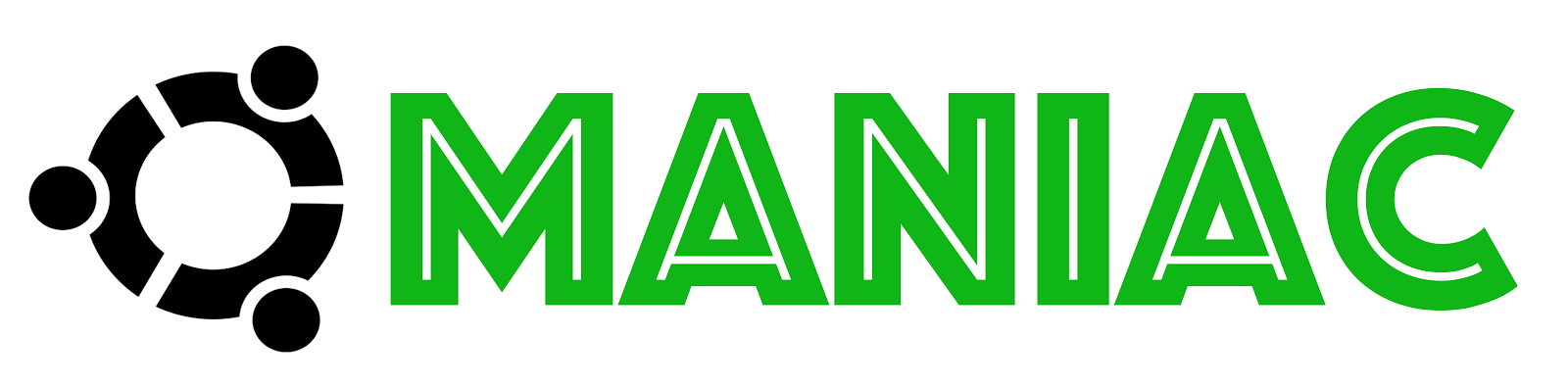
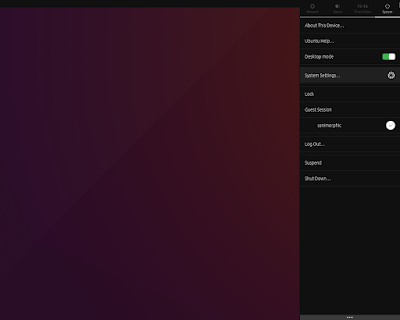
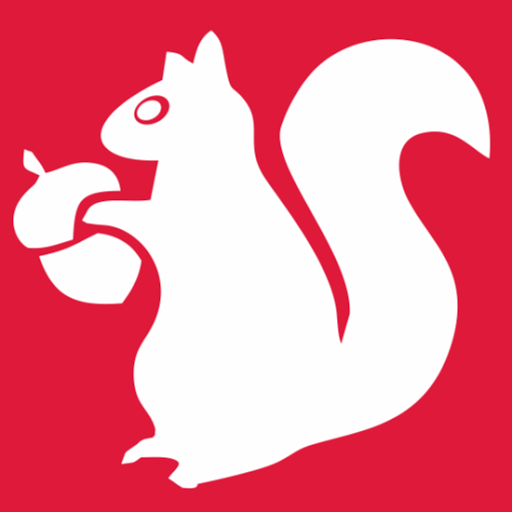





0 comments: