TeamViewer is a proprietary computer software package for remote control, desktop sharing, online meetings, web conferencing and file transfer between computers. Versions are available for the Microsoft Windows, OS X, Desktop Linux, iOS, Android Linux, Windows RT and Windows Phone operating systems. It is also possible to access a machine running TeamViewer with a web browser. While the main focus of the application is remote control of computers, collaboration and presentation features are included.
For more information on the major TeamViewer Changes in the upcoming version 11 please consult this page.
What News on Teamviewer 11 :
Improved performance – up to 15x faster
TeamViewer has been optimized to use less bandwidth and provide more efficient image rendering, so expect improved image quality at a given bandwidth. Other benefits include file transfers up to 15x faster, and up to 30% lower data usage rates.
Overhauled toolbar
Not only is TeamViewer faster, now you’re faster too. The remote control session interface has been redesigned based on user feedback and the latest research in user-interface design. Find what you want, where you expect it, when you need it.
Unattended access for Android devices
TeamViewer is the solution that supports remote control of more Android systems than anyone else. Now, it’s even possible to remotely control unattended Android devices from anywhere, at any time. Android doesn’t just mean smartphones and tablets either. Today, many devices such as points of sale (POS), ATMs, public displays, and even vending machines rely on Android.
With mass deployment, distributing TeamViewer to your Android devices is easy and quick – whether you want to access 1 or 1000+ devices.
Give your customers an SOS button
Make it extremely easy for your customers to get support. Create a custom TeamViewer QuickSupport module that puts an icon with your company’s name, or a simple call to action, right on your customer’s desktop. With just one click, customers can request help from you through your custom QuickSupport module that automatically updates to reflect your latest customizations.
Gather customer feedback
Improve your service quality by gathering customer feedback via an automatic satisfaction survey at the end of a support session. Your customers can provide ratings and comments to help improve your support services.
No graphical user Interface? No problem for TeamViewer.
Linux with no GUI is no problem
Directly connect to the Linux text console, even if there is no graphical user interface (GUI). Easily manage headless Linux servers without concerns about setting up port forwarding, configuring SSH, or having to attach a monitor. With TeamViewer, it just works.
How to Install TeamViewer on Ubuntu 16.04 ‘Xenial Xerus’ and Linux Mint 18 ‘Sarah’ :
To install Latest stable TeamViewer on Ubuntu 16.04 ‘Xenial Xerus’ and Linux Mint 18 ‘Sarah’ derivative system, open a new Terminal window and bash (get it?) in the following commands:
sudo wget http://download.teamviewer.com/download/teamviewer_i386.deb
sudo dpkg -i --force-depends teamviewer_i386.deb
For Ubuntu 16.04 ‘Xenial Xerus’ 64 bit :
sudo dpkg --add-architecture i386
sudo apt-get update
sudo wget http://download.teamviewer.com/download/teamviewer_i386.deb
sudo dpkg -i --force-depends teamviewer_i386.deb
In case “dpkg” indicates missing dependencies, complete the installation by executing the following command:
sudo apt-get install -f
After Installation is Completed, Open terminal and follow this command :
In case “dpkg” indicates missing dependencies, complete the installation by executing the following command:
sudo teamviewer --daemon start
And to run :
sudo teamviewer
Accept License :
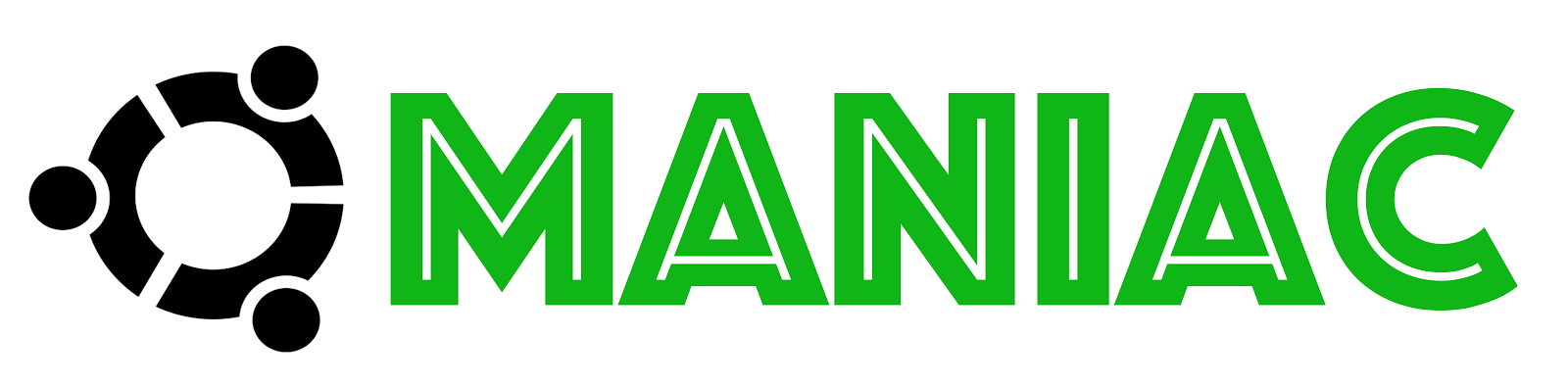
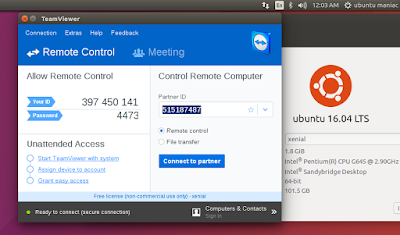
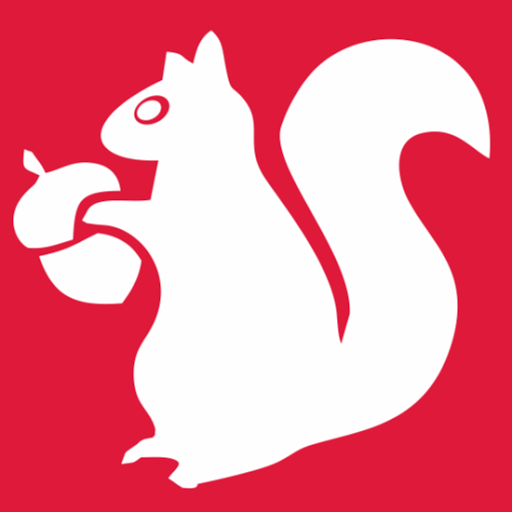





0 comments: