Linux Mint 18.1 is a long term support release which will be supported until 2021. It comes with updated software and brings refinements and many new features to make your desktop experience more comfortable to use.
Linux Mint is an Ubuntu-based distribution whose goal is to provide a more complete out-of-the-box experience by including browser plugins, media codecs, support for DVD playback, Java and other components. It also adds a custom desktop and menus, several unique configuration tools, and a web-based package installation interface. Linux Mint is compatible with Ubuntu software repositories.
System requirements:
- 512MB RAM (1GB recommended for a comfortable usage).
- 9GB of disk space (20GB recommended).
- 1024×768 resolution (on lower resolutions, press ALT to drag windows with the mouse if they don’t fit in the screen).
Notes:
- The 64-bit ISO can boot with BIOS or UEFI.
- The 32-bit ISO can only boot with BIOS.
- The 64-bit ISO is recommend for all modern computers (Almost all computers sold in the last 10 years are equipped with 64-bit processors).’
Improved hardware support
Cinnamon 3.2 features support of iio-sensor-proxy. On computers equipped with compatible accelerometers, Cinnamon is able to auto-rotate to respond to orientation changes.
In addition to “synaptics”, the new “libinput” touchpad and input driver is now also supported.
Other new features
Here are more new features which were introduced in Cinnamon 3.2:
- You can peek at the desktop by hovering the show-desktop applet
- The sound applet can now control multiple players and switch between them.
- The application menu now features full keyboard navigation (and performance improvements)
- Bumblebee users can right-click any program in the application menu and launch it with optirun by selecting ‘Run with NVIDIA GPU’
- When seeking help, you can upload your system information on the Internet, from the “System Settings” -> “Info” screen.
- In the Nemo preferences, you can enable an option which goes to the parent folder when you double-click an empty area
Further information and key package versions can be found in the project’s release announcement.
Choose your favorite edition below. If you’re not sure which one is right for you, “Cinnamon 64-bit edition” is the most popular.
Download links
| EDITION | |||
|---|---|---|---|
| Cinnamon | 32-bit | 64-bit | An edition featuring the Cinnamon desktop |
| MATE | 32-bit | 64-bit | An edition featuring the MATE desktop |
How to upgrade to Linux Mint 18.1
Upgrade for a reason
“If it ain’t broke, don’t fix it”.
You might want to upgrade to 18.1 because some bug that annoys you is fixed or because you want to get some of the new features. In any case, you should know why you’re upgrading.
As excited as we are about 18.1, upgrading blindly for the sake of running the latest version does not make much sense, especially if you’re already happy and everything is working perfectly.
Make sure to read the release notes and to known the new features so you have all the information you need before deciding whether to upgrade.
Package updates
Upgrading to 18.1 will apply all level 1 updates for you.
You do not need to apply level 2, 3, 4 or 5 updates to upgrade to the new version of Linux Mint, and doing so won’t apply these for you.
Enjoy
Upgrading to 18.1 is relatively easy.
In the Update Manager, click on the Refresh button to check for any new version of mintupdate and mint-upgrade-info. If there are updates for these packages, apply them.
Launch the System Upgrade by clicking on “Edit->Upgrade to Linux Mint 18.1 Serena”.
Follow the instructions on the screen.
Once the upgrade is finished, reboot your computer.
Additional info
The same upgrade path will be available for the Xfce and KDE editions, after they are released as stable 18.1.
Although Linux Mint 18.1 features a newer kernel, this upgrade does not change the kernel on your behalf. This is a decision only you should take.
It is recommended to disable the screensaver before upgrading. If the screensaver activates during the upgrade and you’re unable to log back in, switch to console with CTRL+ALT+F1, log in, and type “killall cinnamon-screensaver” (or “killall mate-screensaver” in MATE). Use CTRL+ALT+F7 or
CTRL+ALT+F8 to get back to your session.
You can follow any responses to this entry through the RSS 2.0 feed. You can skip to the end and leave a response. Pinging is currently not allowed.
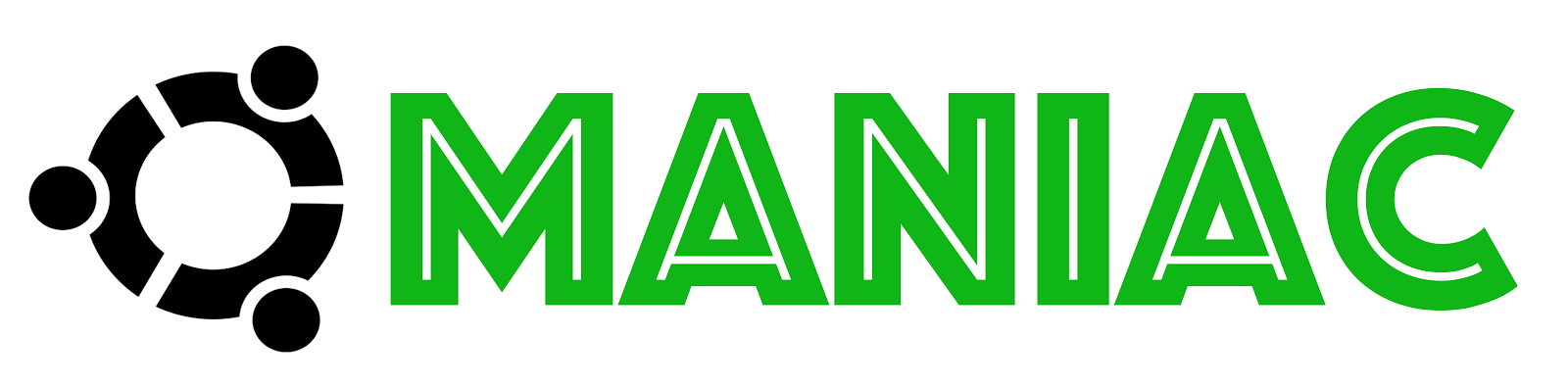
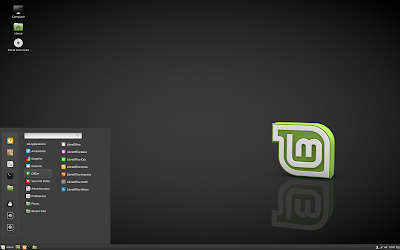
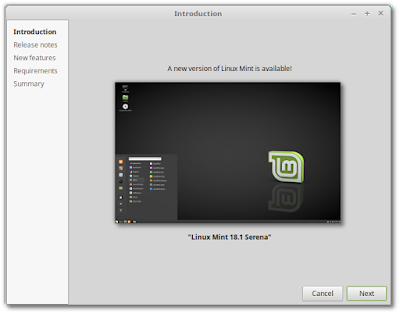
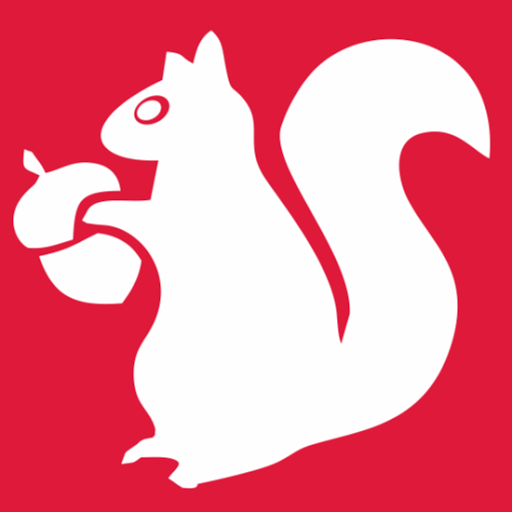





0 comments: