The Document Foundation announces LibreOffice 5.3, one of the most feature-rich releases in the history of the application. The office suite is immediately available for Windows, macOS, and Linux, and for the first time also for the private cloud.
LibreOffice 5.3 represents a significant step forward in the evolution of the software: it offers an introduction to new features such as online with collaborative editing, which increase the competitive positioning of the application, and at the same time provides incremental improvements, to make the program more reliable, interoperable and user-friendly.
“LibreOffice is backed by a fantastic community of developers”, says Michael Meeks, a member of the board of The Document Foundation. “In 2010, only a few people were betting on our capability of attracting a large number of code contributors, which are instrumental for the success of a large code base. In six years we have attracted over 1,100 new developers and, thanks to this large community, during the last two years we have had an average of 300 people active on the source code”.
“Here’s what’s new in LibreOffice 5.3”
Probably the most important feature of LibreOffice 5.3 is its new user-friendly and flexible user interface concept called MUFFIN (My User Friendly & Flexible INterface), which many reported last year as a Microsoft Office-like Ribbon UI. In fact, the tasty new UI concept is a “personal” user interface capable of adapting to your needs and the device’s screen you’re currently using for editing LibreOffice documents.
While still experimental, MUFFIN is the big LibreOffice interface change that users requested for so long, providing a total of four different UI styles that will change depending on whether you’re deploying the office suite on a laptop or desktop computer. These include the default look with toolbars, the Single Toolbar UI, the Sidebar UI with a Single Toolbar, and a new Notebook Bar UI. You can see them all in action in the screenshot gallery below.
The LibreOffice Writer received a new “Go to Page” dialog so you can easily jump to another page of a lengthy document. Table Styles have been implemented as well with support for importing and exporting ODF table styles. New Arrows toolbox provides a bunch of drawing tools that were previously available only for LibreOffice Draw and Impress, borderless padding is now displayed by default, and you can now set the small capitals character property.
LibreOffice Calc also inherited the new Arrows toolbox from LibreOffice Draw and Impress, along with new spreadsheet functions, ODF 1.2 compatibility, support for fraction number formats, the ability to load default cell styles from a file in the user profile, various improvements to pivot tables, as well as support for enabling wildcards in formulas by default for new documents.
LibreOffice Impress now displays a Template Selector that lets you select a Template to start with, such as the brand-new Pencil and Vivid ones. Some of the existing templates received various small improvements, too. On the other hand, LibreOffice Draw ships with new arrow endings, LibreOffice Base supports Firebird 3.0.0, and LibreOffice Chart improves trend line equation.
Lastly, LibreOffice Math allows subscripts and superscripts to the intd dynamically-sized integral, improves MathML imports with the ability to import MathML’s < mspace > tags and its stretchy integral symbols, improves MathML exports with the ability to export Greek symbols and dynamically-sized integral intd, and adds new “Evaluated At” command in the “Brackets” section of the Elements window.
As for the general, under-the-hood improvements, LibreOffice 5.3 comes with a new text layout engine that uses HarfBuzz to ensure a consistent text layout on all supported operating systems, supports importing of StarOffice binary files like .sdc, .sda and .sdw, supports Microsoft Office’s default “RC4 CryptoAPI Encryption” binary document encryption, and allows users to insert PDF files as images into documents.
The OpenXML filter received numerous improvements, and LibreOffice 5.3 provides support for Microsoft Office URI schemes like ms-word:, ms-powerpoint:, ms-excel:, ms-visio:, and ms-access:. New Safe Mode dialog has been added as well, the document signing functionality was updated to support import and export of PDF signatures, as well as support for PAdES and XAdES signing of PDF files. Color palettes were also improved and the first source release of LibreOffice Online is now generally available.
See more the release
How to Install LibreOffice 5.3 on Ubuntu and Linux Mint :
To install LibreOffice 5.3 Ubuntu 16.04 Xenial Xerus, Ubuntu 15.10 Willy Werewolf, Ubuntu 15.04 vivid Vervet, ubuntu 14.10 Utopic Unicorn, Ubuntu 14.04 Trusty Tahr (LTS), Ubuntu 13.10/13.04/12.04, Linux Mint 18 serena, Linux Mint 17.1 Rebecca, Linux Mint 17 Qiana, Linux Mint 13 Maya, Pinguy OS 14.04 and other Ubuntu derivative systems, open a new Terminal window and bash (get it?) in the following commands :
Download For Ubuntu 32 bit system :
wget http://download.documentfoundation.org/libreoffice/stable/5.3.0/deb/x86/LibreOffice_5.3.0_Linux_x86_deb.tar.gz
Download For Ubuntu 64 bit system :
wget http://download.documentfoundation.org/libreoffice/stable/5.3.0/deb/x86_64/LibreOffice_5.3.0_Linux_x86-64_deb.tar.gz
After download is finished, extract tarball file for installation :
sudo tar xf LibreOffice_5.3.0_Linux_*.tar.gz
Change directory to install
cd LibreOffice_5.3.0.3_Linux_x86-64_deb/
cd DEBS/
Install Deb Package :
sudo dpkg -i *.deb
Please wait until installation is finished, and open Libreoffice on ubuntu dashboard
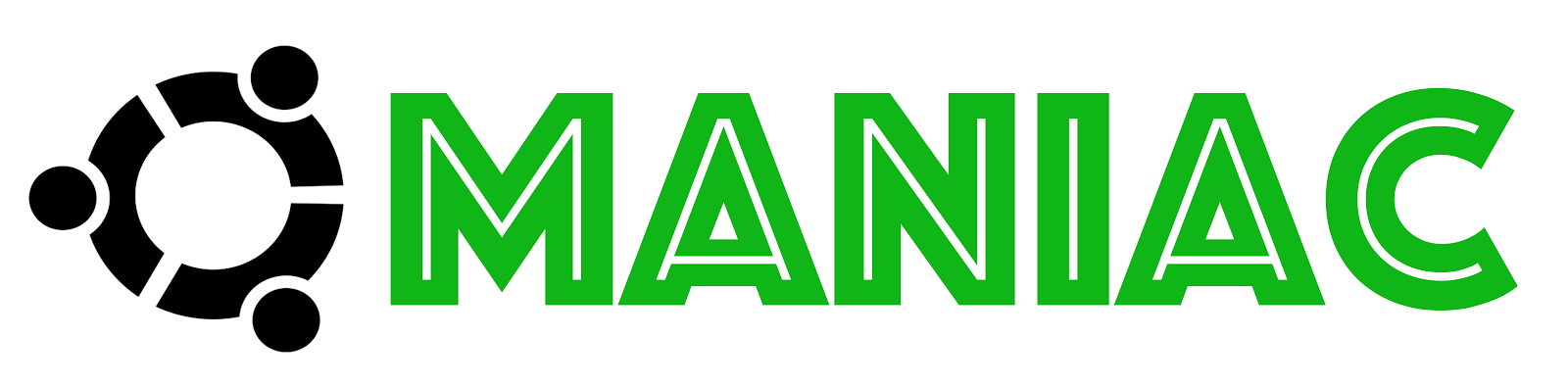
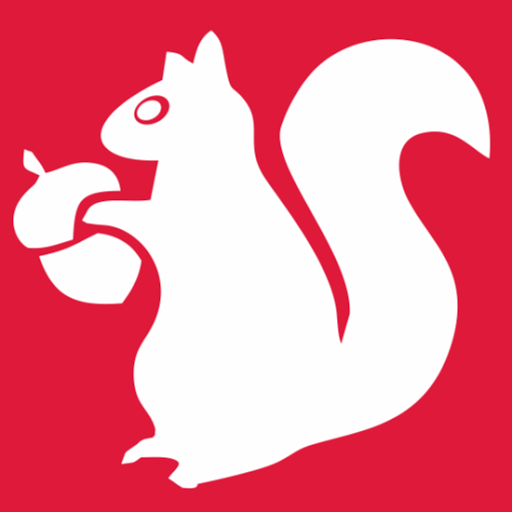





0 comments: