Ubuntu Unity Launcher Folders – create custom groups in the Launcher
Ubuntu Unity Launcher Folders – create custom groups in the Launcher
Ubuntu Unity Launcher Folders is a useful software that allows us to easily create groups of applications to be included in the Launcher.Ubuntu Unity Launcher Folders
Among the many features included in the desktop environment, we find the Unity Launcher, sidebar that allows us to manage applications running quickly and start the preferred. In the Launcher can quickly access some features related to the application due to QuickList clicking with the right button in the link, we can also create groups of applications, games, bookmarks, etc. thanks to Ubuntu Unity Launcher Folders.
Ubuntu Unity Launcher Folders is a software with which we can easily create groups of applications, games, etc. via a simple graphical interface and sensed.
Thanks to Ubuntu Unity Launcher Folders we can create a shortcut in the Launcher that contains such applications, or our favorite games, we can access our favorite folders, create a group dedicated to all LibreOffice apps, access the web application Google Chrome etc..
Ubuntu Unity Launcher Folders allows us to customize the icon of every single link, we can also start script bookmarks etc., the preferences we can customize the size of the icons grouped in the link, change the font size, and personalize the “Drawer” with three different styles: horizontal, vertical or box.
Install Ubuntu Unity Launcher Folders
Install Ubuntu Unity Launcher Folders in Ubuntu is very simple just download the deb package from the project page, or type in a terminal:
sudo add-apt-repository ppa:asukhovatkin/unity-launcher-folders
sudo apt-get update
sudo apt-get install unity-launcher-folders
Once installed, we can start Ubuntu Unity Launcher Folders menu / dash.
To insert applications within a new group just go to the folder usr -> share -> applications and drag within the various links.
To start it quickly just type in a terminal:
nautilus /usr/share/applications/
If we want to put our applications in Chrome just connect to the directory .local -> share -> applications to launch it quickly just type:
nautilus ~/.local/share/applicationsWe can also drag inside scripts, etc., once created our group just save it, you will be automatically entered into the Launcher (we can also change it at a later time).
I thank our reader moris r. for signaling
Home Ubuntu Unity Launcher Folders
Ubuntu Unity Launcher Folders – create custom groups in the Launcher
 Reviewed by Ubuntu Maniac
on
1:07:00 PM
Rating:
Reviewed by Ubuntu Maniac
on
1:07:00 PM
Rating:
 Reviewed by Ubuntu Maniac
on
1:07:00 PM
Rating:
Reviewed by Ubuntu Maniac
on
1:07:00 PM
Rating:
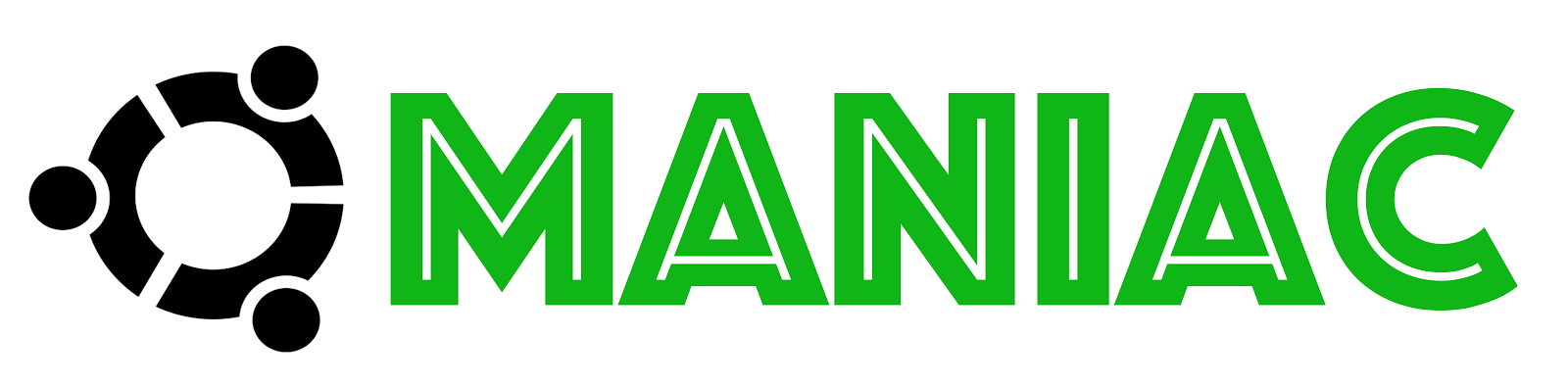








No comments: