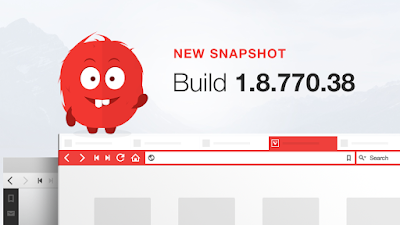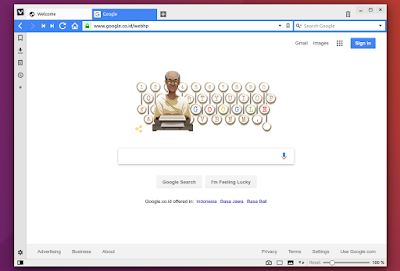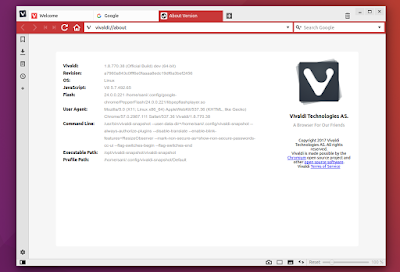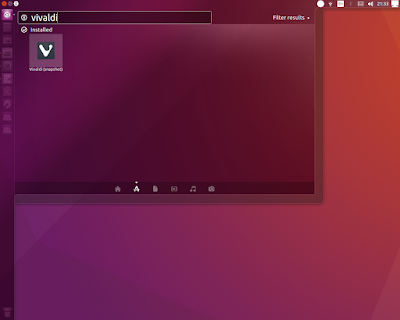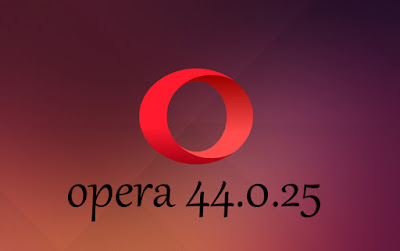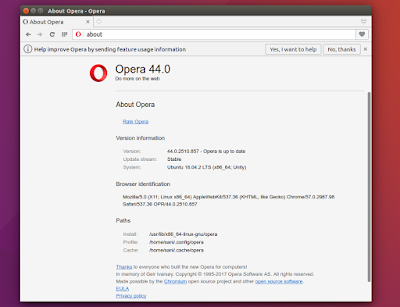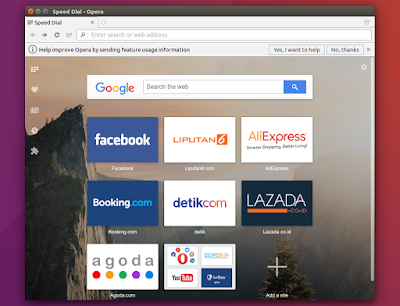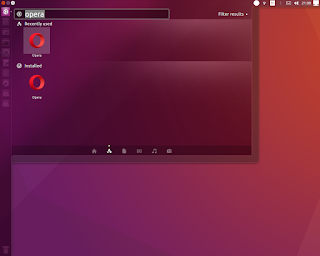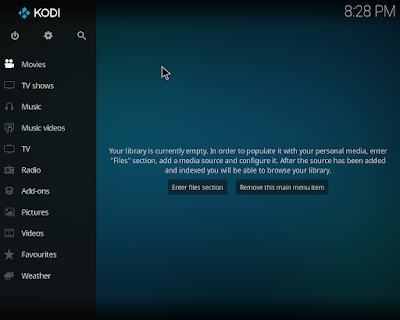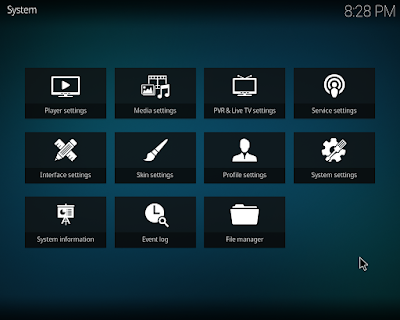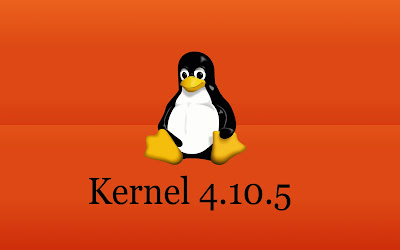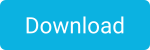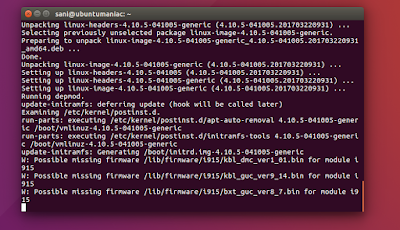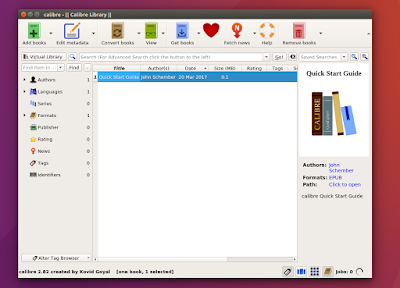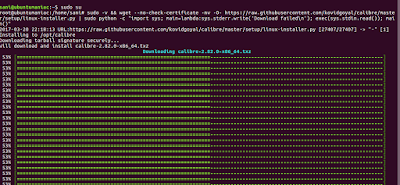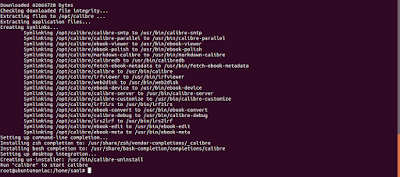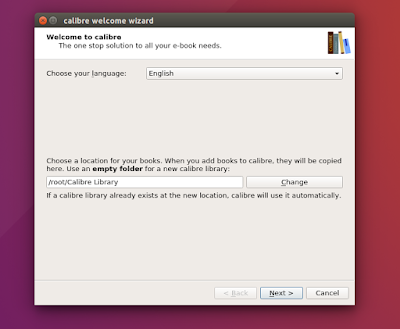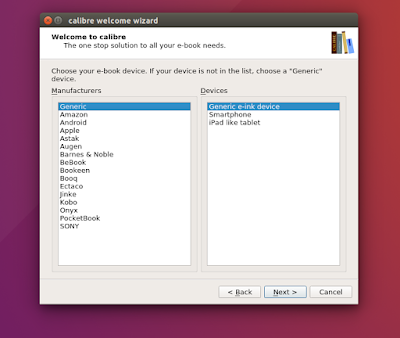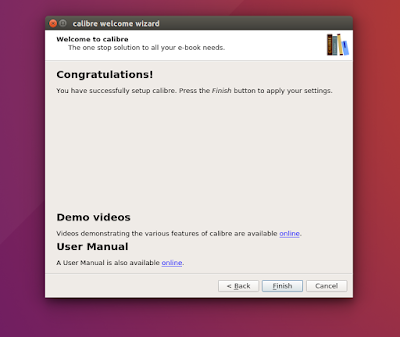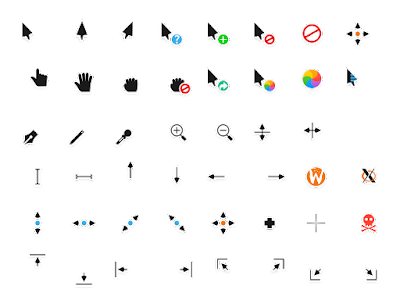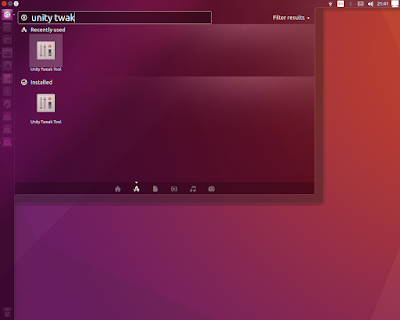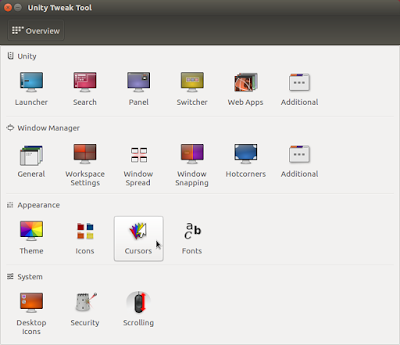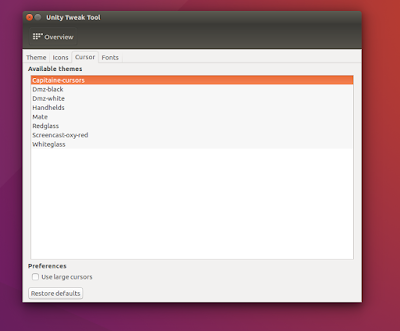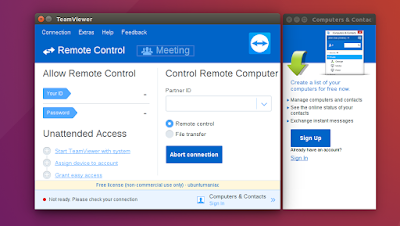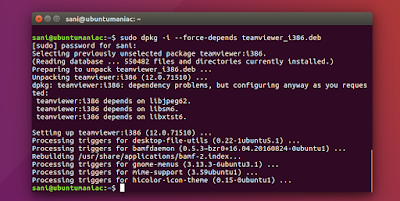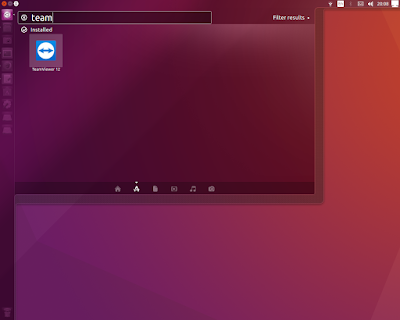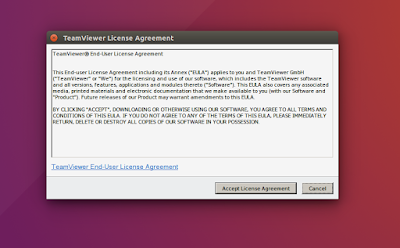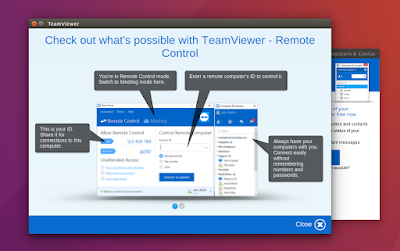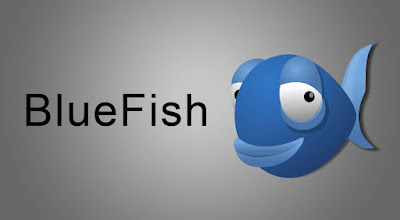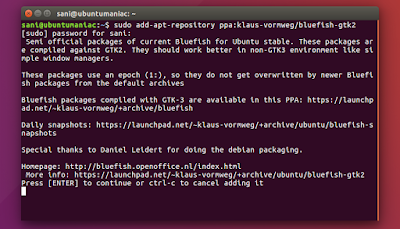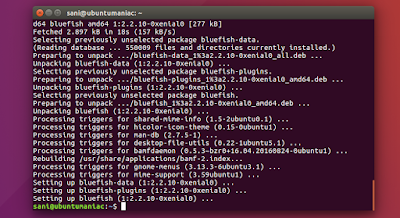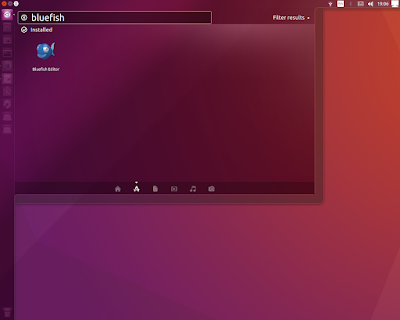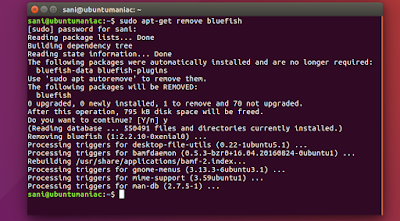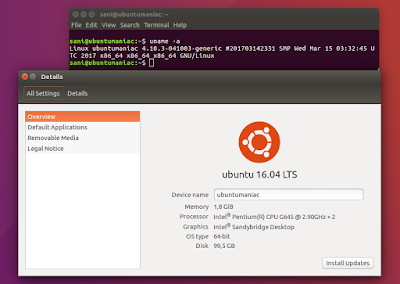Vivaldi Browser 1.8.770.38 Released, Install in Ubuntu 17.04 Zesty / Ubuntu 16.10 Yakkety / Ubuntu 16.04 Xenial
Vivaldi is a feature-rich, next-generation web browser application based on the powerful and open source Chromium project, from which the popular Google Chrome web browser is derived. The application is freely distributed and cross-platform, created by the former CEO of Opera Software, built using modern Web technologies like React, JavaScript, Node.js, and Browserify.
A web browser designed for you
The main goal of the Vivaldi project is to make a highly flexible, low on resources and extremely fast web browser software that works across all mainstream computer operating systems, a web browser that is rich in functionality and designed for you, the user.
Changelog
- [Regression] Homepage setting input field is not updating (VB-26590)
- [Regression] Pinned tab from normal window opens in private window (VB-26704)
- [History] Disable “Search All History” button, when viewing full data range and list number of filtered entries
- [History] Reduce and group items in delete private data dialog (VB-26660)
- [History] Chrome History sometimes displays (VB-23637)
- Remember scroll position in bookmarks, history, etc. (VB-26724)
- Can’t write articles on Medium.com: lie to Medium and pretend to be Chrome (VB-25010)
- Video Call crashes Google Hangouts (VB-26459)
- Popup windows are misplaced (VB-26554)
- Various translation updates
- Updated Chromium to 57.0.2987.111
How to Install Vivaldi 1.8 (Browser) on Ubuntu / Linux Mint / Elementary OS :
To Install vivaldi 1.8 stable on Ubuntu 17.04 zesty zelus, Ubuntu 16.10 Yakkety yak, Ubuntu 16.04 Xenial Xerus, Ubuntu 15.10 wily werewolf, Ubuntu 15.04 vivid Vervet, ubuntu 14.10 Utopic Unicorn, Ubuntu 14.04 Trusty Tahr (LTS), Linux Mint 17.1, Linux Mint 17.2, Linux Mint 17.3 and other Ubuntu derivative systems, open a new Terminal window and bash (get it?) in the following commands:For Ubuntu 32 bit :
wget https://downloads.vivaldi.com/snapshot/vivaldi-snapshot_1.8.770.38-1_i386.deb
sudo dpkg -i --force-depends vivaldi-snapshot_1.8.770.38-1_i386.deb
For Ubuntu 64 bit :
wget https://downloads.vivaldi.com/snapshot/vivaldi-snapshot_1.8.770.38-1_amd64.deb
sudo dpkg -i --force-depends vivaldi-snapshot_1.8.770.38-1_amd64.deb
In case “dpkg” indicates missing dependencies, complete the installation by executing the following command:
sudo apt-get install -f
To run, open terminal and follow the command :
vivaldi
or, open in your ubuntu dashboard menu :
Vivaldi 1.8 is available for mac user. Binary packages are in the process of being built, and will appear soon at their respective download locations.